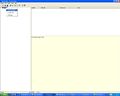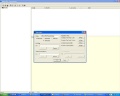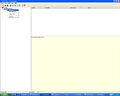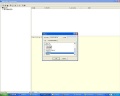How to create a MOHID River Project Step-by-Step
From MohidWiki
Contents
Creating a new GUI Project
- Run MOHID GUI (usually you can find it in the StartMenu->Programs->MOHID)
- Choose Menu Project and then New
- Name the project, the filename and give the project folder (usually in ../Aplica/MohidLand/[ApplicationName]/
- Insert a new simulation right clicking the project icon in the left, as shown in the Figure 1.
- Define the simulation name (that you can easilly identify) and define MOHID River Network radio button defined in Figure 2
- Insert a new run right clicking the simulation icon in the left, as shown in the Figure 3. The run is each model simulation.
- Define the run name (that you can easilly identify) and couple modules that you need and are not checked (e.g. discharges) as seen in Figure 4.
- How to create a new simulation and runs
You will have a drainage network file and a model file. As you're using Mohid River Network (MRN) as a stand alone program you will need to define discharges to the river and you'll have to define them in a discharge file.
Model data file
Here you can:
- edit simulation start and simulation end:
START : 2002 10 1 0 0 0 END : 2004 10 1 0 0 0
- edit model timestep:
DT : 100.
- use variable timestep to account for rain periods with higher gradients:
VARIABLEDT : 1
- define maximum time step, if using variable timestep:
MAXDT : 3600.0
Drainage_Network data file
- A drainage network file containing nodes and cross sections is needed. See How to create a drainage network.
- Please follow Module Drainage Network for more details on processes and data file keywords.
Discharge data file
Define the discharges in to the river. See Create a discharge with Mohid River Network
Output
Define HDF output
Define the output time for the HDF files in Drainage Network module data file:
OUTPUT_TIME : 0 86400
Each property defined in Drainage Network file (if any) will be outputed to a .srn file.
Define time series output
To create time serie outputs create a .dat file and one block <BeginNodeTimeSerie> <EndNodeTimeSerie> for each node location:
DT_OUTPUT_TIME : 3600 MAX_BUFFER_SIZE : 10000 <BeginNodeTimeSerie> 100 210 211 1 161 <EndNodeTimeSerie>
Then in drainage network data file point to the created file with the keyword:
TIME_SERIE_LOCATION : ..\GeneralData\TimeSeries\GenericTimeSeries.dat