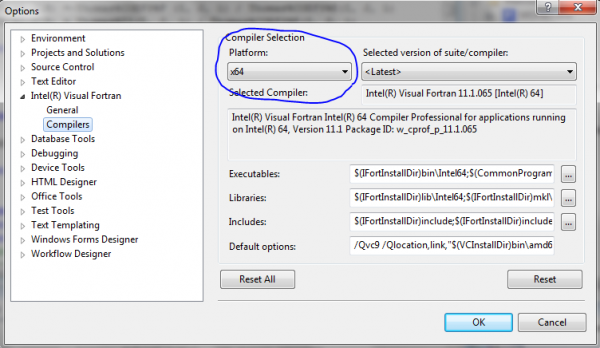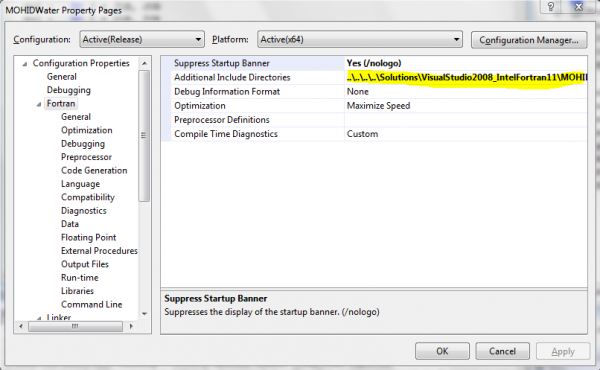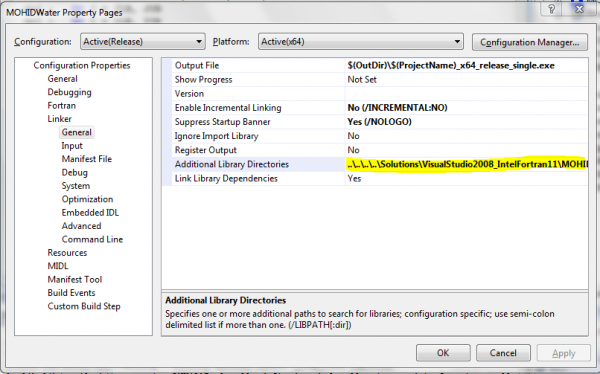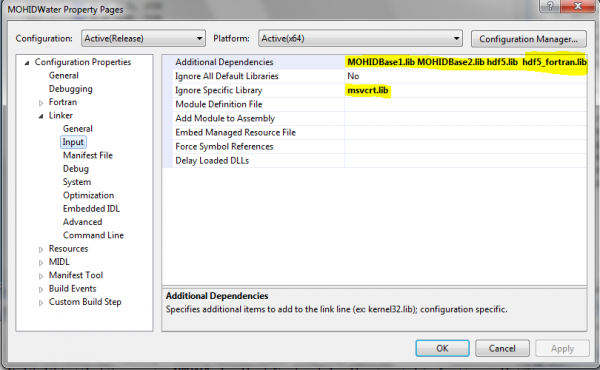Difference between revisions of "Compiling with IFC 11"
From MohidWiki
Davidbrito (talk | contribs) |
Anatrancoso (talk | contribs) (→Creating a new project) |
||
| (35 intermediate revisions by 2 users not shown) | |||
| Line 2: | Line 2: | ||
== Creating a new project == | == Creating a new project == | ||
| − | #Make sure you have installed in your computer Microsoft Visual Studio 2008 and Intel Fortran Compiler 11. | + | #Make sure you have installed in your computer Microsoft Visual Studio 2008 and Intel Fortran Compiler 11.1. If you don’t have both installed, please install them. |
| + | #Make sure you have downloaded the last version of the code and solutions from codeplex ([[CodePlex]] or http://mohid.codeplex.com) for example via tortoise software. | ||
| + | #Your folder structure will look like this after the download: [[Image:CodePlexFolderStructure.png|425px|thumb|center|CodePlex local folder structure]] | ||
#Open Microsoft Visual Studio 2008. | #Open Microsoft Visual Studio 2008. | ||
| − | # | + | #Open the solution from the CODEPLEX structure above under folder > Solutions > VisualStudio2008_IntelFortran11 |
| − | + | #All the setting are already done. | |
| − | |||
| − | # | ||
| − | == | + | == Build Solution == |
| − | + | #Select "Build...Build Solution" | |
| + | |||
| + | == Build Solution in x64 == | ||
| + | |||
| + | === Pre-requisite === | ||
| + | If it is the firt time you build for the x64 architecture, then you must first install the x64 platform on Visual Studio 2008. | ||
| + | # Close any opened instance of Visual Studio 2008. | ||
| + | # Load the dvd iso file of Visual Studio 2008 (found in \\kepler\Software\VS2008\VisualStudio_Pro_2008_Eng.iso) with the [http://www.daemon-tools.cc/eng/home Daemon Tools] utility. This will install a "virtual" dvd drive with Visual Studio 2008 loaded in your system files. | ||
| + | # Go to ''Control Panel --> Uninstall or change a program --> Microsoft Visual Studio 2008 Professional Edition --> Double click(win 7)|Add/Repair(win xp)''. | ||
| + | # Install the ''x64 Compiler tools'' from the Visual Studio 2008 dvd.[[Image:VisualStudiox64.png|600px|thumb|center|Visual Studion 2008 Installation Options]] | ||
| + | # Open a new instance of Visual Studio 2008. Then select ''Tools --> Options --> Intel Visual Fortran --> Compilers --> Platforms''. If the installation went ok, you should see a ''x64'' platform. Select it and then click ''ok''. You are now able to select and compile any configuration of Intel Fortran projects with the x64 platform. [[Image:Verifying-x64-architecture-is-available-IFC-VS2008.PNG|600px|thumb|center|Verifying the x64 architecture in Visual Studio project is available]]. | ||
| − | + | === Building Solution in x64 === | |
| − | # | + | # Select the [[Visual Studion Configuration|configuration]] of choice (Debug, Release, Release Double, etc...). |
| − | + | # Select the [[Visual Studio Platform|platform]] x64. [[Image:X64-platform-in-vs2008.PNG|600px|thumb|center|Selecting the x64 archicture in a Visual Studio project]] | |
| − | + | # If the configuration isn't well configured please configure it as described below. Select ''Build''... ''Build Solution''. | |
| − | # | ||
| − | # | ||
| − | |||
| − | |||
| − | == | + | ==== Manually configuring a project configuration to build with x64 Hdf5 1.8.6 libraries. ==== |
| − | + | These instructions are prepared for the MohidWater in the ''Release'' configuration for the ''x64'' platform, but the same steps can be reproduced for MohidLand and MohidRiver. Insert the text in bold in the yellow areas in your project as signaled in the images below. | |
| − | + | * MohidBase1: '''..\..\..\..\ExternalLibs\HDF5_1.8.6_x64\include\fortran; ..\..\..\..\ExternalLibs\Proj4\Include''' | |
| − | + | [[Image:Properties-Fortran-AdditionalIncludeDirectories.PNG|600px|thumb|center|''..\..\..\..\ExternalLibs\HDF5_1.8.6_x64\include\fortran; ..\..\..\..\ExternalLibs\Proj4\Include'']] | |
| − | + | * MohidBase2: '''..\..\..\..\Solutions\VisualStudio2008_IntelFortran11\MOHIDNumerics\MOHIDBase1\x64\Release''' | |
| + | [[Image:Properties-Fortran-AdditionalIncludeDirectories.PNG|600px|thumb|center|''..\..\..\..\Solutions\VisualStudio2008_IntelFortran11\MOHIDNumerics\MOHIDBase1\x64\Release'']]. | ||
| + | * MohidWater: '''..\..\..\..\Solutions\VisualStudio2008_IntelFortran11\MOHIDNumerics\MOHIDBase1\x64\Release;''' | ||
| + | '''..\..\..\..\Solutions\VisualStudio2008_IntelFortran11\MOHIDNumerics\MOHIDBase2\x64\Release;''' | ||
| + | '''..\..\..\..\ExternalLibs\HDF5_1.8.6_x64\lib''' | ||
| + | [[Image:Properties-Fortran-AdditionalIncludeDirectories.PNG|600px|thumb|center|''..\..\..\..\Solutions\VisualStudio2008_IntelFortran11\MOHIDNumerics\MOHIDBase1\x64\Release; | ||
| + | ..\..\..\..\Solutions\VisualStudio2008_IntelFortran11\MOHIDNumerics\MOHIDBase2\x64\Release; | ||
| + | ..\..\..\..\ExternalLibs\HDF5_1.8.6_x64\lib'']] | ||
| + | '''..\..\..\..\Solutions\VisualStudio2008_IntelFortran11\MOHIDNumerics\MOHIDBase1\x64\Release; ..\..\..\..\Solutions\VisualStudio2008_IntelFortran11\MOHIDNumerics\MOHIDBase2\x64\Release''' | ||
| + | [[Image:Properties-Linker-General-AdditionalLibraryDirectories.PNG|600px|thumb|center|''..\..\..\..\Solutions\VisualStudio2008_IntelFortran11\MOHIDNumerics\MOHIDBase1\x64\Release; ..\..\..\..\Solutions\VisualStudio2008_IntelFortran11\MOHIDNumerics\MOHIDBase2\x64\Release'']] | ||
| + | '''MOHIDBase1.lib MOHIDBase2.lib hdf5.lib hdf5_fortran.lib hdf5_f90cstub.lib zlib.lib libszip.lib''' in ''Additional Dependencies'' and '''msvcrt.lib''' in ''Ignore Specific Libraries'' | ||
| + | [[Image:Properties-Linker-Input-AdditionalDependencies.PNG|600px|thumb|center|''MOHIDBase1.lib MOHIDBase2.lib hdf5.lib hdf5_fortran.lib hdf5_f90cstub.lib zlib.lib libszip.lib'' in ''Additional Dependencies'' and ''msvcrt.lib'' in ''Ignore Specific Libraries'']] | ||
| − | == | + | === Present limitations for building some Mohid tool in x64 architecture in Windows === |
| − | + | * Currently, only the Hdf5 1.8.6 libraries in 64bits are available in the [[codeplex]]. The [[Proj4]] and the [[netcdf]] libraries in 64bits are currently unavailable on the [[codeplex]]. This affects namely the [[ConvertToHdf5]], [[Convert2netcdf]] and [[ConvertToXYZ]] tools. | |
== Optional compilation settings == | == Optional compilation settings == | ||
| Line 49: | Line 66: | ||
'''_GUI_''' includes GUI code | '''_GUI_''' includes GUI code | ||
| + | A more thorough explanation can be found on [[compilation preprocessor settings]] | ||
[[Category:Programming]] | [[Category:Programming]] | ||
[[Category:Compiling]] | [[Category:Compiling]] | ||
| − | |||
| − | |||
| − | |||
Latest revision as of 18:03, 23 May 2012
Please follow these instructions step by step and until the end:
Contents
Creating a new project
- Make sure you have installed in your computer Microsoft Visual Studio 2008 and Intel Fortran Compiler 11.1. If you don’t have both installed, please install them.
- Make sure you have downloaded the last version of the code and solutions from codeplex (CodePlex or http://mohid.codeplex.com) for example via tortoise software.
- Your folder structure will look like this after the download:
- Open Microsoft Visual Studio 2008.
- Open the solution from the CODEPLEX structure above under folder > Solutions > VisualStudio2008_IntelFortran11
- All the setting are already done.
Build Solution
- Select "Build...Build Solution"
Build Solution in x64
Pre-requisite
If it is the firt time you build for the x64 architecture, then you must first install the x64 platform on Visual Studio 2008.
- Close any opened instance of Visual Studio 2008.
- Load the dvd iso file of Visual Studio 2008 (found in \\kepler\Software\VS2008\VisualStudio_Pro_2008_Eng.iso) with the Daemon Tools utility. This will install a "virtual" dvd drive with Visual Studio 2008 loaded in your system files.
- Go to Control Panel --> Uninstall or change a program --> Microsoft Visual Studio 2008 Professional Edition --> Double click(win 7)|Add/Repair(win xp).
- Install the x64 Compiler tools from the Visual Studio 2008 dvd.
- Open a new instance of Visual Studio 2008. Then select Tools --> Options --> Intel Visual Fortran --> Compilers --> Platforms. If the installation went ok, you should see a x64 platform. Select it and then click ok. You are now able to select and compile any configuration of Intel Fortran projects with the x64 platform. .
Building Solution in x64
- Select the configuration of choice (Debug, Release, Release Double, etc...).
- Select the platform x64.
- If the configuration isn't well configured please configure it as described below. Select Build... Build Solution.
Manually configuring a project configuration to build with x64 Hdf5 1.8.6 libraries.
These instructions are prepared for the MohidWater in the Release configuration for the x64 platform, but the same steps can be reproduced for MohidLand and MohidRiver. Insert the text in bold in the yellow areas in your project as signaled in the images below.
- MohidBase1: ..\..\..\..\ExternalLibs\HDF5_1.8.6_x64\include\fortran; ..\..\..\..\ExternalLibs\Proj4\Include
- MohidBase2: ..\..\..\..\Solutions\VisualStudio2008_IntelFortran11\MOHIDNumerics\MOHIDBase1\x64\Release
- MohidWater: ..\..\..\..\Solutions\VisualStudio2008_IntelFortran11\MOHIDNumerics\MOHIDBase1\x64\Release;
..\..\..\..\Solutions\VisualStudio2008_IntelFortran11\MOHIDNumerics\MOHIDBase2\x64\Release; ..\..\..\..\ExternalLibs\HDF5_1.8.6_x64\lib
..\..\..\..\Solutions\VisualStudio2008_IntelFortran11\MOHIDNumerics\MOHIDBase1\x64\Release; ..\..\..\..\Solutions\VisualStudio2008_IntelFortran11\MOHIDNumerics\MOHIDBase2\x64\Release
MOHIDBase1.lib MOHIDBase2.lib hdf5.lib hdf5_fortran.lib hdf5_f90cstub.lib zlib.lib libszip.lib in Additional Dependencies and msvcrt.lib in Ignore Specific Libraries
Present limitations for building some Mohid tool in x64 architecture in Windows
- Currently, only the Hdf5 1.8.6 libraries in 64bits are available in the codeplex. The Proj4 and the netcdf libraries in 64bits are currently unavailable on the codeplex. This affects namely the ConvertToHdf5, Convert2netcdf and ConvertToXYZ tools.
Optional compilation settings
- To perform optional compilation, just add the compilation pre-processor keywords in "Properties...Fortran...PreProcessor", in the "Preprocessor Definitions" text box.
Exclude modules
Some modules can be completely excluded from compilation. If your simulations do not use these modules you can use this pre-processor keywords.
_LAGRANGIAN_ excludes Modules Lagrangian + Jet + Oil _AIR_ excludes Modules InterfaceWaterAir + Atmosphere _WAVES_ excludes Module Waves _SEDIMENT_ excludes Modules SedimentProperties + Consolidation
Other options
Other keywords can also be used.
_USE_MPI includes MPI code _SHORT_LINE_LENGTH sets line_length = 64 (default line_length is 256) _LONG_LINE_LENGTH sets line_length = 1024(default line_length is 256) _GUI_ includes GUI code
A more thorough explanation can be found on compilation preprocessor settings