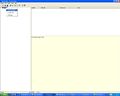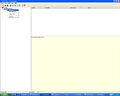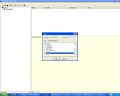How to create a MOHID Land Project Step-by-Step
From MohidWiki
Contents
Creating a new GUI Project
- Run MOHID GUI (usually you can find it in the StartMenu->Programs->MOHID)
- Choose Menu Project and then New
- Name the project, the filename and give the project folder (usually in ../Aplica/MohidLand/[ApplicationName]/
- Insert a new simulation right clicking the project icon in the left, as shown in the Figure 1. The simulation aggregates model runs with the same topography.
- Define the simulation name (that you can easilly identify) and define MOHID Land radio button defined in Figure 2
- Insert a new run right clicking the simulation icon in the left, as shown in the Figure 3. The run is each model simulation.
- Define the run name (that you can easilly identify) and couple modules that you need and are not checked (e.g. vegetation) as seen in Figure 4.
- How to create a new simulation and runs
Topography
Create a topography grid data
To create a topography file you will need:
- Topography data. See ConvertToXYZ under NASA Topography.
- grid. See Grid and GenerateGrid pages.
- Create the grid data with the topography data being interpolated to the grid. See Digital Terrain Creator.
Define Topography in GUI
The topography is defined for the simulation and is the same for all runs. As so, is defined in the simulation window.
- Click on the simulation name once to select it.
- Right click on the simulation name to show the menu
- Select <Properties>
- In the property window in grid data, browse for your topography grid data.
Model data file
Here you can:
- edit simulation start and simulation end:
START : 2002 10 1 0 0 0 END : 2004 10 1 0 0 0
- edit model timestep:
DT : 100.
- use variable timestep to account for rain periods with higher gradients:
VARIABLEDT : 1
- define maximum time step, if using variable timestep:
MAXDT : 3600.0
Atmosphere data file
Here you give atmosphere properties to force the model using the block:
<beginproperty> NAME : precipitation UNITS : mm DESCRIPTION : precipitation ... <endproperty>
Properties may be entered as constant values, time series or HDF. Check Module Atmosphere for property info and Module FillMatrix for property keywords (e.g. evolution in time and space).
If you want to:
- Create property timeseries files, follow Time Series
- Create property HDF5 files from meteorological data (e.g. MM5), follow ConvertToHDF5
- Create property HDF5 files from station time series data (precipitation, humidity, temperature, etc.), follow FillMatrix
Remarks
If you want to account for the exact amount of precipitation using a time serie or hdf file as input, then in property precipitation block choose:
NO_INTERPOLATION : 1
In this way the precipitation in any time step is the one from the next available instant and so on, not being interpolated between timeserie or hdf instants.
- Please follow Module Atmosphere for more details on processes and data file keywords.
Geometry data file
Here you can define your vetical coordinate. Use CARTESIANTOP as default. Define number of layers and their thickness.
<begindomain> ID : 1 TYPE : CARTESIANTOP LAYERS : 13 LAYERTHICKNESS : 7 6 5 4 3 2 2 1 0.5 0.3 0.2 0.1 0.1 MIN_BOTTOM_THICKNESS : 0.1 <enddomain>
Also define minimum layer depth:
MINIMUMDEPTH : 0.1
Basin_Geometry data file
Here you define the delineation of your watershed inside the model grid.
DELINEATE_BASIN : 1 OUTLET_I : 24 OUTLET_J : 79 TRESHOLD_AREA : 100000
This keywords allow to delineate the basin, define where will be the outlet (i,j) and define minimum area to start considering a river node.
If the simulation is not a watershed (e.g. 2D vertical or other schematic tests) then delineation is not needed and the only thing to do is define boundary points (flat solution keyword on):
DELINEATE_BASIN : 0 FLAT_SOLUTION : 1 TRESHOLD_AREA : 100000
In the latter case, also define a treshold area bigger than your area if you do not want rivers.
Basin data file
Basin model manages all other models information and here are defined which models will be used (as an example):
ATMOSPHERE : 1 EVAPOTRANSPIRATION : 1 VEGETATION : 1 POROUS_MEDIA : 1 POROUS_MEDIA_PROPERTIES: 0 RUN_OFF : 1 DRAINAGE_NET : 1
If evapotranspiration is to be used potential evapotranspiration can be: i) computed from Penman-Montheith method or ii) defined from file or constant value (as for Module FillMatrix standards). The example below shows the case where potential evapotranspirtation will be computed from Penman-Motheith method because no constant value or file is given.
<beginproperty> NAME : reference evapotranspiration UNITS : m/s DESCRIPTION : fao evapotranspiration DEFAULTVALUE : 0.0 REMAIN_CONSTANT : 0 <endproperty>
Remarks
If the user chooses not to include vegetation with the keyword:
VEGETATION : 0
then transpiration is not computed. However, the user may want to still evaporate water from soil surface. To do so, evapotranspiration must be enabled:
EVAPOTRANSPIRATION : 1
and reference evapotranspiration property must be defined. Then, in this case, the reference evapotranspiration will be in the form of potential evaporation.
In the other end, if the user chooses to include vegetation with the keyword:
VEGETATION : 1
The user may want to compute: i) a global potential evapotranspiration or ii) separate potential transpiration (in plants along the root depth) and potential evaporation (on soil surface) based on leaf area index. This option is defined with the keyword:
EVAPOTRANSPIRATION_METHOD: 1/2 (1-Global Evapotranspiration; 2-Transpiration and Evaporation)
The default value is 1 (if the keyword is not entered).
Drainage_Network data file
- A drainage network file containing nodes and cross sections is needed. See How to Create a Drainage Network
- Please follow Module Drainage Network for more details on processes and data file keywords.
Run_Off data file
- Manning coefficients must be provided. See How to generate Manning.
- Please follow Module Runoff for more details on processes and data file keywords.
PorousMedia data file
- A soil map must be supplied and one possible option is to associate this info with soil shape file. In this case can use MOHID GIS going to menu [Tools]->[Shape to Grid Data] and provide: i) the grid (model grid), ii) the soil shape file and iii) the corespondence between soil codes and soil ID defined in data file.
Soil ID must be defined in Module FillMatrix standards for each soil horizon defined:
<beginhorizon> KLB : 1 KUB : 10 <beginproperty> NAME : SoilID .. <endproperty> .. <endhorizon>
- The soil depth must be known. This is computed by the model from terrain altitude (topography) and soil bottom altitude. As so, a soil bottom grid is needed and it should be obtained from field data. If no data available soil depth (and soil bottom altitude, the effective grid needed) can be estimated from slope HOW TO SoilBottom LINK.
BOTTOM_FILE : ..\..\GeneralData\PorousMedia\BottomLevel.dat
- The initial water level (water table altitude) must be provided. The water level can be obtained from field data. However, if no field data is available it is recommended to do a spin-up run to estabilize water level and then use the result as the water level input.
Use the following blocks with Module FillMatrix standards:
<beginwaterlevel> NAME : waterlevel .. <endwaterlevel>
- Impermeability values (0 - completely permeable, 1 - impermeable) must be provided. One possible option is to associate this info with land use shape file. In this case can use MOHID GIS going to menu [Tools]->[Shape to Grid Data] and provide: i) the grid (model grid), ii) the land use shape file and iii) the corespondence between land use codes and Impermeability values.
Use the following blocks with Module FillMatrix standards:
<beginimpermeablefraction> NAME : impermeablefraction .. <endimpermeablefraction>
- Please follow Module Porous Media for more details on processes and data file keywords.
PorousMediaProperties data file
- Please follow Module Porous Media Properties for more details on processes and data file keywords.
Vegetation data file
- A vegetation grid must be provided. One possible option is to extract info from land use shape file. In this case can use MOHID GIS going to menu [Tools]->[Shape to Grid Data] and provide: i) the grid (model grid), ii) the land use shape file and iii) the corespondence between land use codes and vegetation ID.
VEGETATION_ID_FILE : ..\..\GeneralData\Vegetation\VegetationID.dat
- Please follow Module Vegetation for more details on processes and data file keywords.
Output
Define HDF output
Define the output time for the HDF files in each module data file:
OUTPUT_TIME : 0 86400
The output will be done in modules basin, runoff, drainage network, porous media for standard properties; for modules vegetation and atmosphere the output will be done for properties with the following keyword connected:
OUTPUT_HDF : 1
Define time series output
To create time serie outputs create a .dat file and one block <BeginTimeSerie> <EndTimeSerie> for each location with the name and grid index to output:
DT_OUTPUT_TIME : 3600 MAX_BUFFER_SIZE : 10000 <BeginTimeSerie> NAME : Outlet LOCALIZATION_I : 24 LOCALIZATION_J : 79 LOCALIZATION_K : 13 <EndTimeSerie> <BeginTimeSerie> NAME : Ponte Zambujal LOCALIZATION_I : 72 LOCALIZATION_J : 65 LOCALIZATION_K : 13 <EndTimeSerie>
Then in each data file that you want time serie output (basin, runoff, drainage network, porous media, vegetation, atmosphere), point to the created file with the keyword:
TIME_SERIE_LOCATION : ..\GeneralData\TimeSeries\GenericTimeSeries.dat
The output will be done in modules basin, runoff, drainage network, porous media for standard properties; for modules vegetation and atmosphere the output will be done for properties with the following keyword connected:
TIME_SERIE : 1
Check also in How to define time series outputs in MOHID for other details.