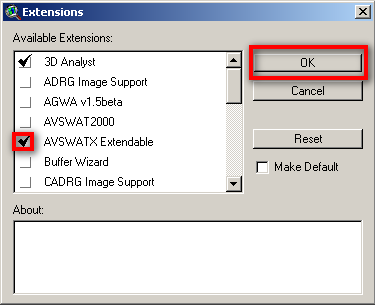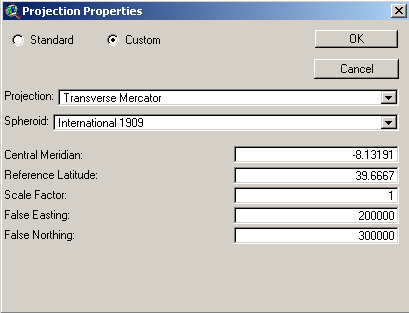Run SWAT Model
From MohidWiki
Contents
Create the SWAT Project
Run ArcView
If a Window appears "Welcome to ArcView GIS" asking to create a new view, click "Cancel"
Go to menu "File"->"Extensions"
Click on the check box "AVSWATX extendable" and NEVER click the check box "Make Default"
Go to Explorer and create a directory for the project (e.g. Aplica\AVSWAT2005\Portugal\Guadiana\BaciaExemplo\CenarioX)
A new Window appears - SWAT interface. Click on the box "New Project" to create a new project.
Choose the name for the project in the directory you created (e.g. Bacia_crsr)
Go back to Explorer and to your project directory (the just created by the project) and copy the "data" file from \\datacenter 'FILL THIS
A window appears "SWAT - ArcView: DataSets". Choose the data directory just created and named "data".
Create the project options text file
Copy from \\datacenter 'FILL THIS the text file where you will write all the options that you make in this interface. This file is not used by the model, it is only a memo and will be very useful when you have a lot of old simulations and have to understand what options have you chosen and difference betwen them.
Place the file in the ..\watershed\text folder that meanwhile was created by SWAT.
Watershed Delineation
A window appears "Watershed delineation".
In Dem Setup
Click the folder icon to open the DEM (digital elevation model), choose to open from disk and select the DEM in the folder data\dem
If you do not have yet the DEM go to FILL THIS
Click Properties button
Click Projection button
Message "Undefined Projection". Click "OK"
Message "Do you want to modify your projection?". Click "YES"
Click "Custom Projection" button
"Projection Properties" window. Select radio buttom "Custom"
On "Projection" choose "Transverse Mercator"
On "Spheroid" choose "Internation 1909"
Write the coordinate settings in the next picture so that the final it should look like this: