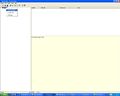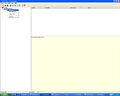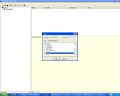How to create a MOHID Land Project Step-by-Step
From MohidWiki
Contents
Creating a new GUI Project
- Run MOHID GUI (usually you can find it in the StartMenu->Programs->MOHID)
- Choose Menu Project and then New
- Name the project, the filename and give the project folder (usually in ../Aplica/MohidLand/[ApplicationName]/
- Insert a new simulation right clicking the project icon in the left, as shown in the Figure 1. The simulation aggregates model runs with the same topography.
- Define the simulation name (that you can easilly identify) and define MOHID Land radio button defined in Figure 2
- Insert a new run right clicking the simulation icon in the left, as shown in the Figure 3. The run is each model simulation.
- Define the run name (that you can easilly identify) and couple modules that you need and are not checked (e.g. vegetation) as seen in Figure 4.
- How to create a new simulation and runs
Topography
Create a topography grid data
To create a topography file you will need:
- topography data. See ConvertToXYZ in NASA Topography.
- grid. See Grid and GenerateGrid pages.
- create the grid data with the topography data being interpolated to the grid. See Digital Terrain Creator.
Define Topography in GUI
The topography is defined for the simulation and is the same for all runs. As so, is defined in the simulation window.
- Click on the simulation name once to select it.
- Right click on the simulation name to show the menu
- Select <Properties>
- In the property window in grid data, browse for your topography grid data.
Model data file
Here you can:
- edit simulation start and simulation end:
START : 2002 10 1 0 0 0 END : 2004 10 1 0 0 0
- edit model timestep:
DT : 100.
- use variable timestep to account for rain periods with higher gradients:
VARIABLEDT : 1
- define maximum time step, if using variable timestep:
MAXDT : 3600.0
Atmosphere data file
Here you give atmosphere properties to force the model using the block:
<beginproperty> NAME : precipitation UNITS : mm DESCRIPTION : precipitation ... <endproperty>
Properties may be entered as constant values, time series or HDF. Check Module Atmosphere for property info and Module FillMatrix for property keywords (e.g. evolution in time and space).
If you want to:
- Create property timeseries files, follow Time Series
- Create property HDF5 files from meteorological data (e.g. MM5), follow ConvertToHDF5
- Create property HDF5 files from station time series data (precipitation, humidity, temperature, etc.), follow FillMatrix
Remarks
If you want to account for the exact amount of precipitation using a time serie or hdf file as input, then in property precipitation block choose:
NO_INTERPOLATION : 1
In this way the precipitation in any time step is the one from the next available instant and so on, not being interpolated between timeserie or hdf instants.
Geometry data file
Here you can define your vetical coordinate. Use CARTESIANTOP as default. Define number of layers and their thickness.
<begindomain> ID : 1 TYPE : CARTESIANTOP LAYERS : 13 LAYERTHICKNESS : 7 6 5 4 3 2 2 1 0.5 0.3 0.2 0.1 0.1 MIN_BOTTOM_THICKNESS : 0.1 <enddomain>
Basin_Geometry data file
Basin data file
Drainage_Network data file
Run_Off data file
PorousMedia data file
Vegetation data file
To see details, follow Module Vegetation